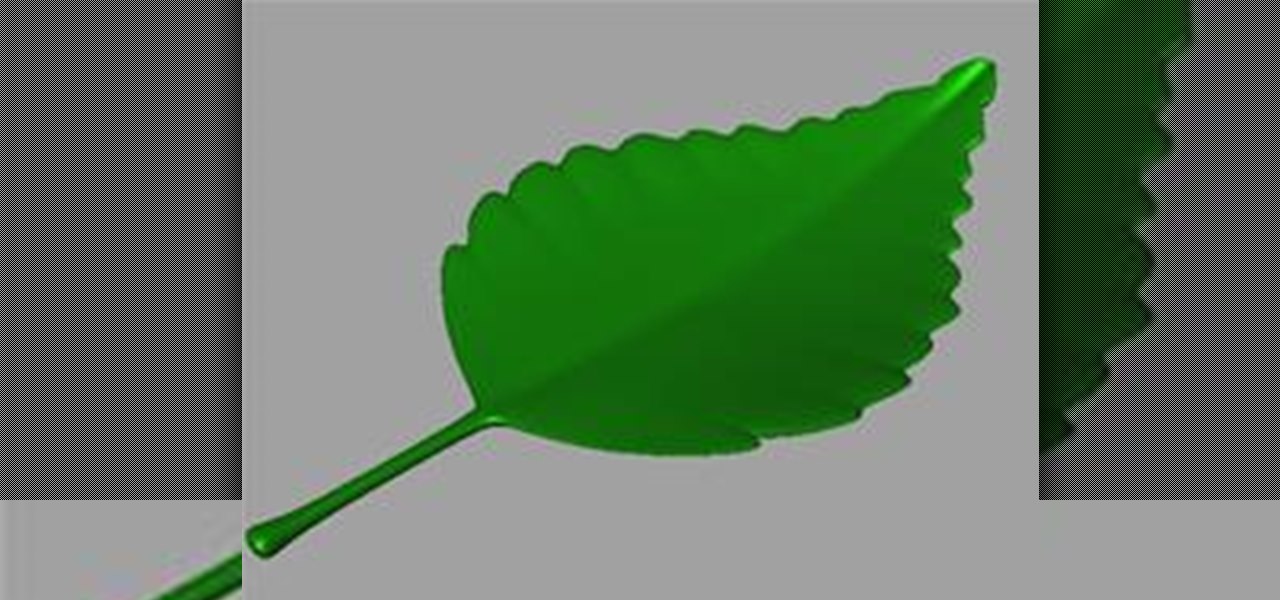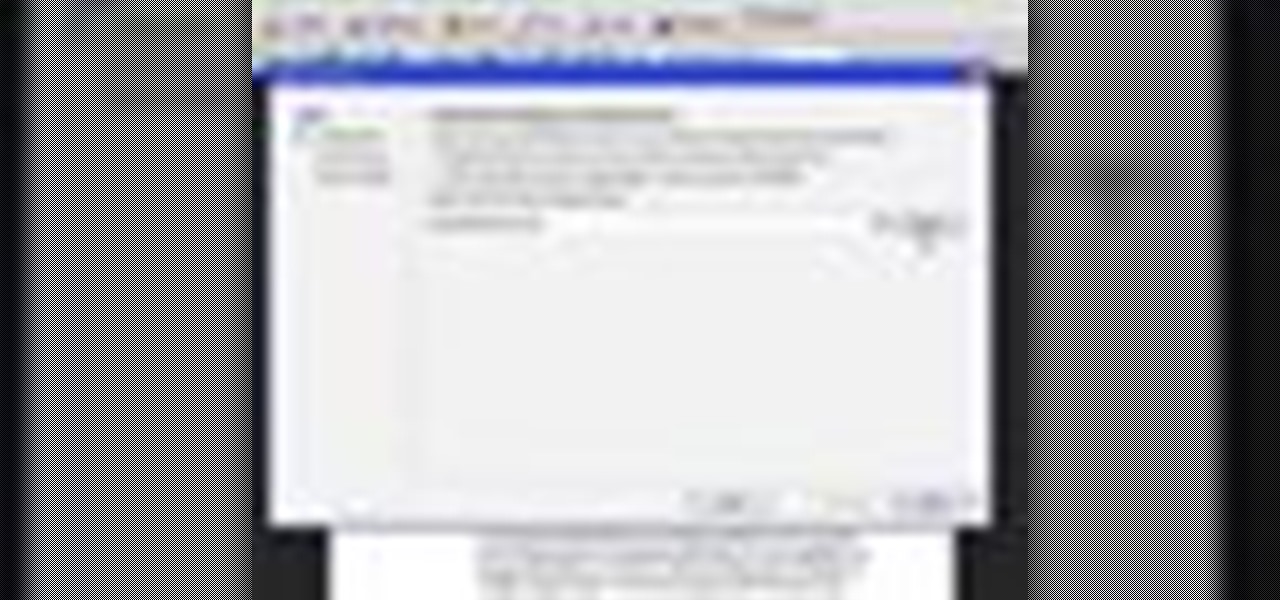Everything Else

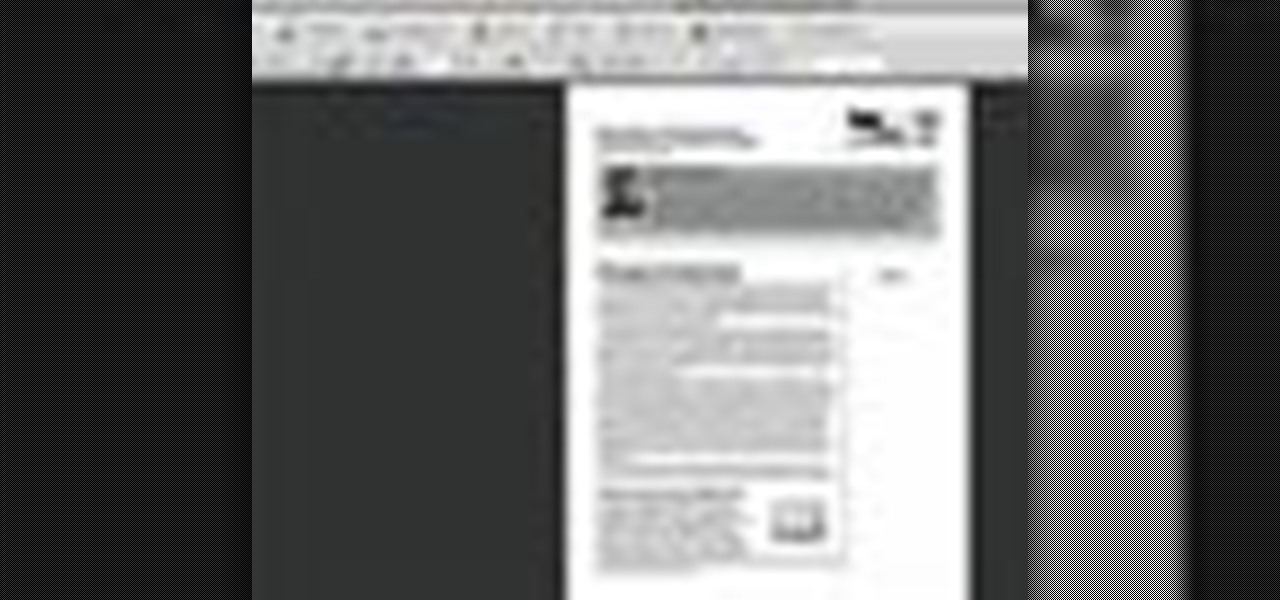
How To: Use the Adobe Acrobat article tool
RC covers the use of Acrobat’s Article tool. For more Adobe software tutorials from Layers Magazine, search Layers Magazine on WonderHowTo. WonderHowTo indexes all Layers Magazine tutorials for Illustrator, InDesign, Photoshop, Acrobat, After Effects, Premiere Pro, Dreamweaver and Flash.
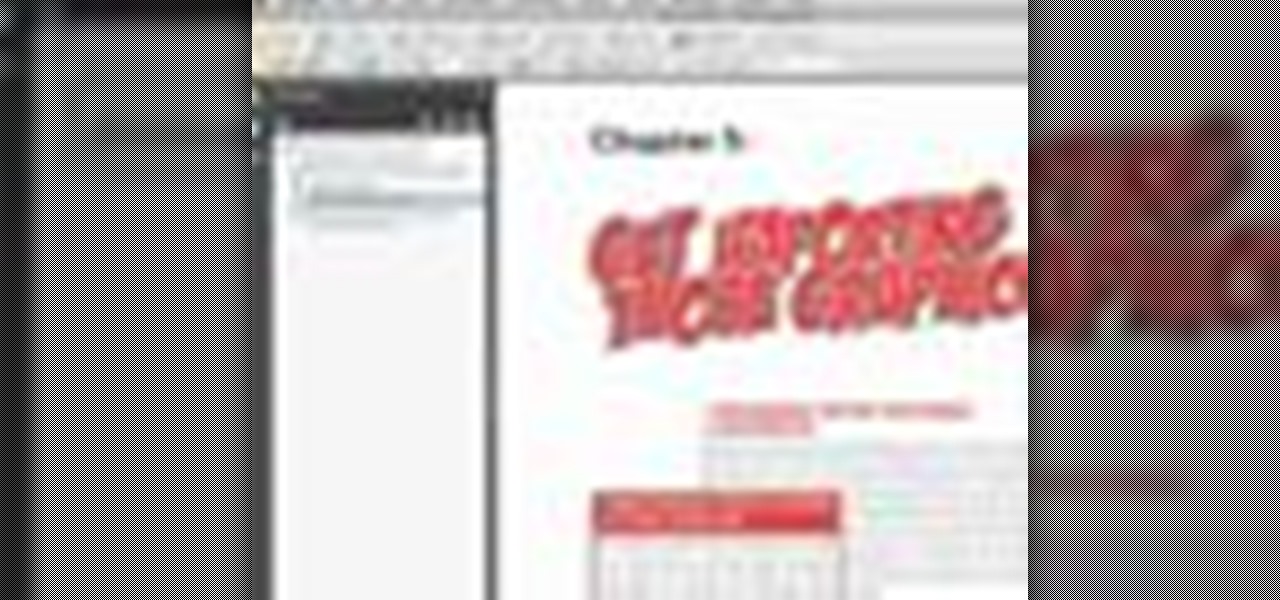
How To: Manage bookmarks in Acrobat
Learn how to rearrange and organize your bookmarks, as well as how to force the bookmarks panel open when someone opens the PDF.
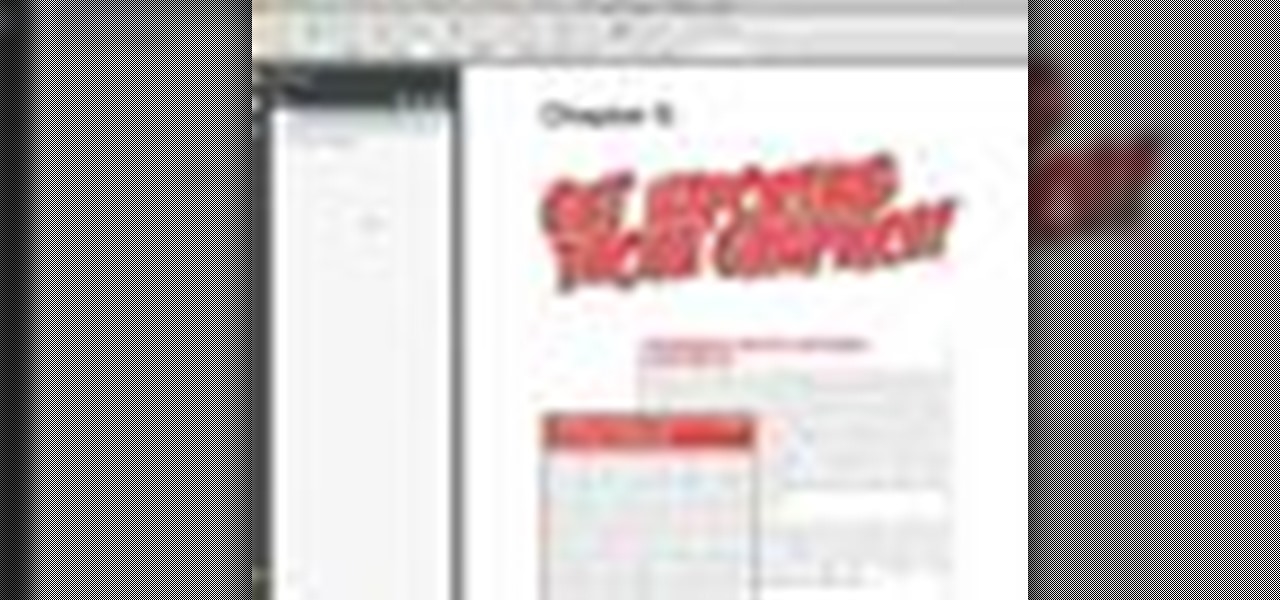
How To: Use bookmarks in Acrobat
In this tutorial, Geoff Blake gets started using bookmarks in Adobe Acrobat. For more Adobe software tutorials from Layers Magazine, search Layers Magazine on WonderHowTo. WonderHowTo indexes all Layers Magazine tutorials for Illustrator, InDesign, Photoshop, Acrobat, After Effects, Premiere Pro, Dreamweaver and Flash.
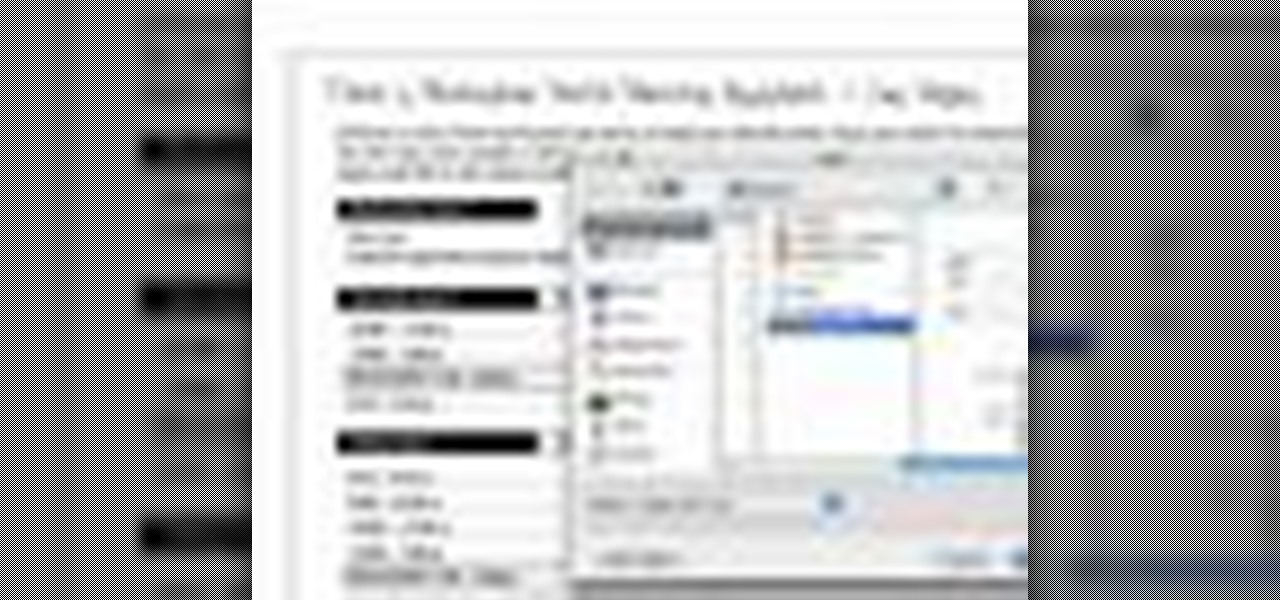
How To: Create interactive PDF forms in Acrobat Pro
Dave Cross developed an interactive PDF for people planning to attend Photoshop World in Las Vegas this September. In this tutorial, he breaks down how he used Acrobat Pro tools, like combo box, to create the form. You can take the Photoshop World example and apply it to your own interactive form creations in Acrobat. Create interactive PDF forms in Acrobat Pro.
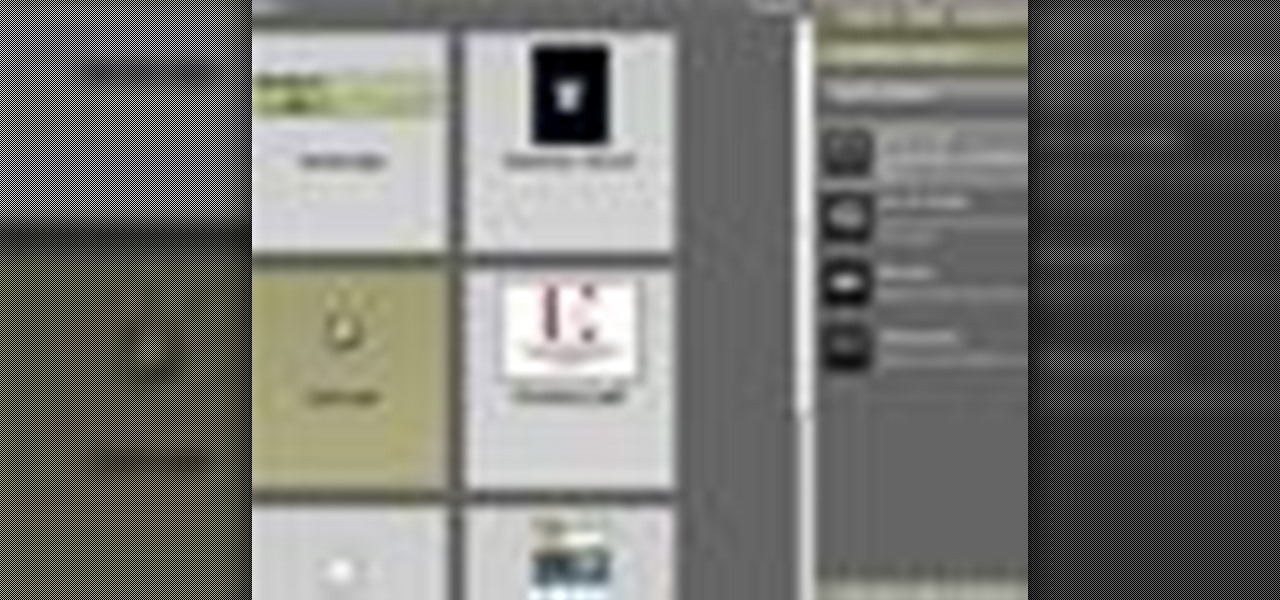
How To: Develop a creative workflow in Acrobat 9 Pro
With Adobe Acrobat 9, creative professionals can take InDesign, Illustrator, Flash, Photoshop iles and more and convert them to PDF or a unified PDF portfolio making it easier to share files with clients and others. This tutorial shows you how you can use Acrobat 9 Pro easily with Adobe CS4 documents and convert them to PDF's or create portfolios. Learn how to review files, brand PDFs, add multimedia, and use print production tools in Acrobat 9 Pro.
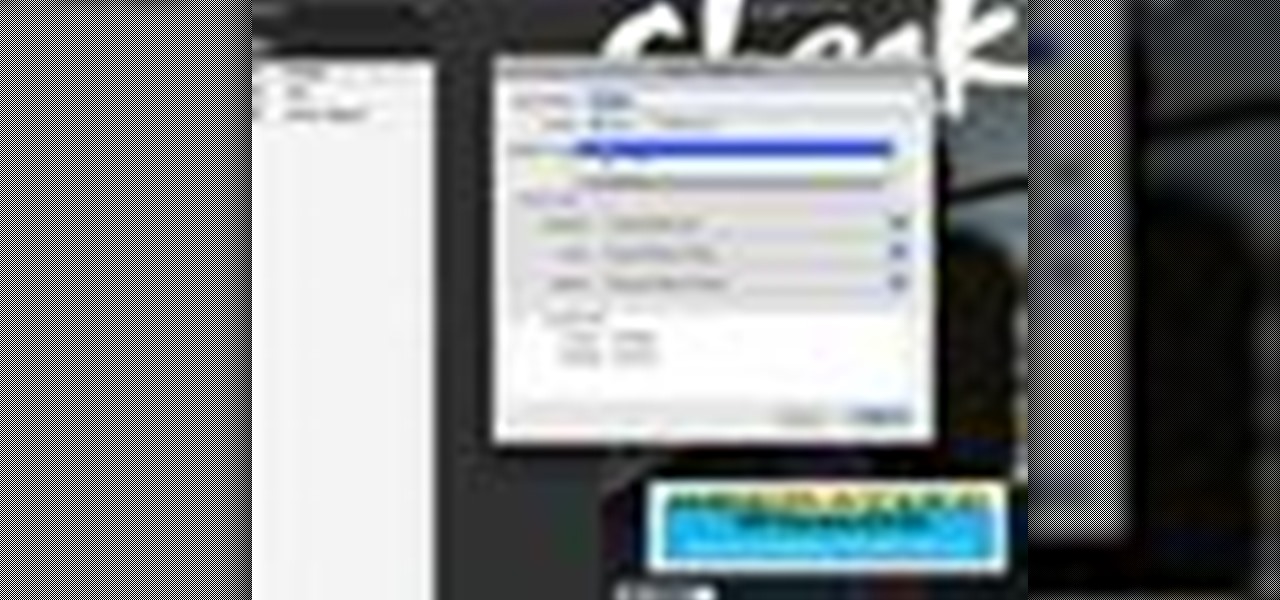
How To: Work with layers in Adobe Acrobat 9 Pro
This Adobe Acrobat 9 Pro tutorial shows you how to work with layers. Learn how to view, navigate and control layers in Acrobat 9. Also learn how to add a PDF page as a layer, and use Adobe 9 Pro Preflight tools to assign objects to different layers. Great tutorial for anyone new to using Acrobat Pro, or needing to view the newer tools in Acrobat 9 Pro.
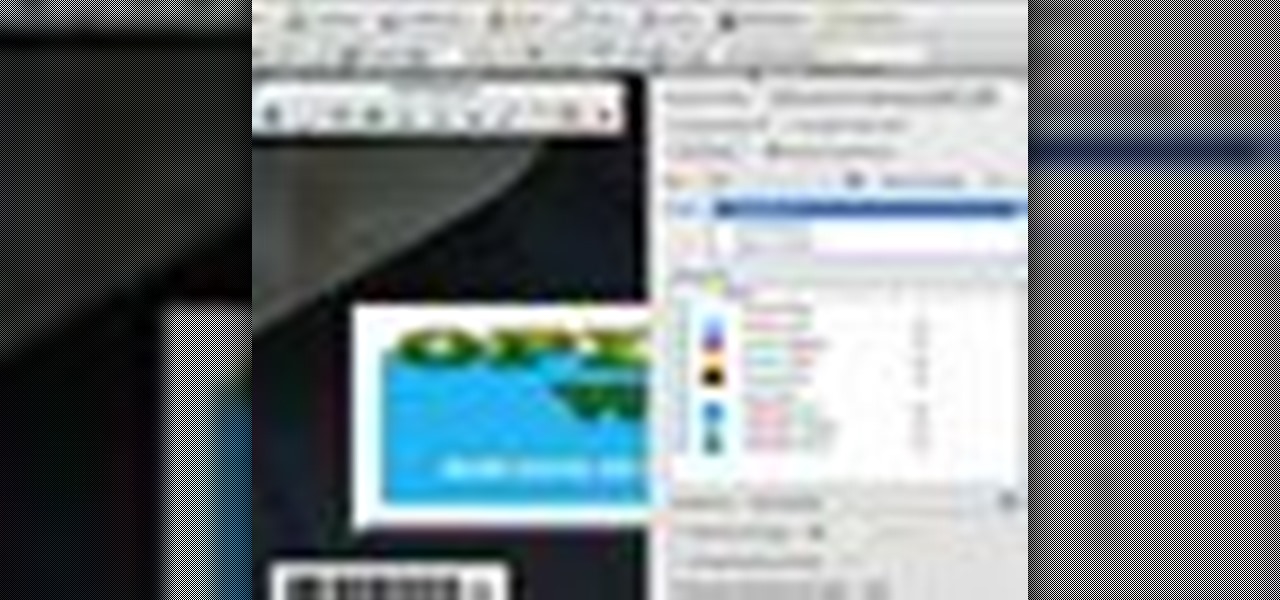
How To: Achieve accurate PDF content with Adobe Acrobat 9 Pro
This Adobe CS4 tutorial shows you how to achieve accurate PDF content with Acrobat 9 Pro. Make your PDF look right on-screen, in a browser or in print by using enhancements to previewing and color conversion tools within Acrobat 9 Pro. Learn how to maintain consistent and correct PDF output with this Acrobat 9 Pro tutorial.
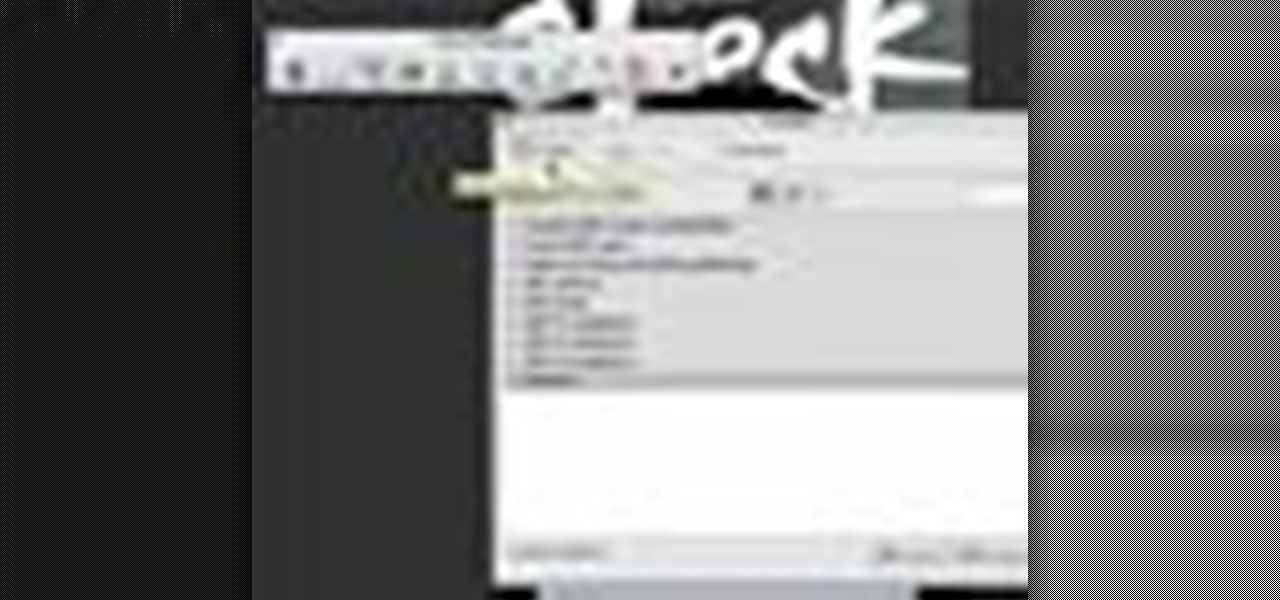
How To: Use built-in preflight tools in Adobe Acrobat 9 Pro
This Adobe Acrobat 9 Pro tutorial shows you how you can use the built-in preflight tools to identify issues in a PDF like colors, fonts, standards conformance and more. Learn how to analyze and fix an entire PDF, or run single checks and fixups on trouble spots or certain objects. You will also see how to embed an audio trail of the inspection in Acrobat 9 Pro.
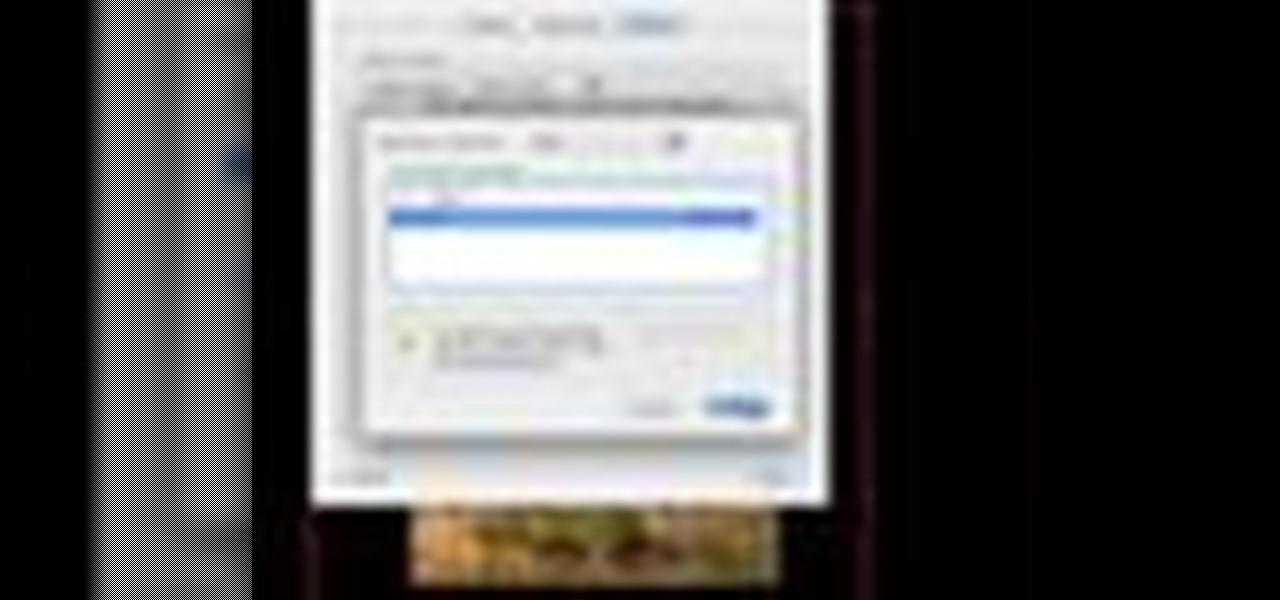
How To: Add music to a PDF slideshow from Lightroom in Acrobat
At first glance there doesn’t look like a way to save your slideshows into a format that you can send to some one. If you look a little further you’ll see you can indeed export them though. It exports the whole slideshow into a PDF Presentation (much like Photoshop’s PDF presentation automation). However, it won’t include any music tracks you’ve added in Lightroom. Well there’s a workaround if you’ve got Acrobat Professional. You can go in after the fact and embed the music to the presentatio...

How To: Use Foxit PDF Reader as an Acrobat alternative
This video shows how to replace Adobe Acrobat Reader with FoxIt PDF Reader. Part 1 of 4 - How to Use Foxit PDF Reader as an Acrobat alternative.
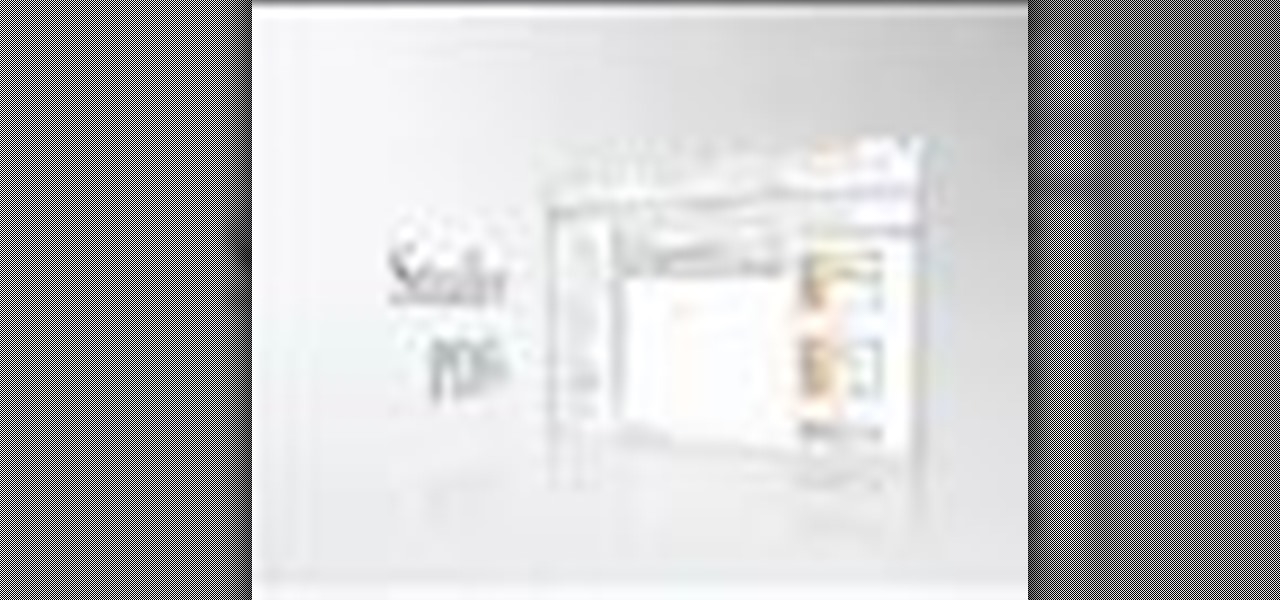
How To: Make PDFs smaller using Acrobat
PDFs are the industry standard for document sharing. However, sometimes PDFs generated by non-Adobe apps can tend to be larger than they need to be. In this video you’ll learn how to make your PDF files smaller even if they were not generated by an Adobe product.

How To: Secure a PDF using Acrobat 7 Professional
Now we'll learn how to secure PDFs so that we can safely send them out to clients for review and be assured that they can only access the content the way we want them to. Turn off things like printing and content extraction. Password protect your PDFs so that they can't even be opened without a password.

How To: Graphically sign PDFs with a picture in Acrobat
We've seen how to digitally sign PDFs in Acrobat before. However, in this tutorial not only do Terry White show you how to do it in Acrobat 8 Professional, but he also shows you how to take your signature to the next level with your own picture.

How To: Digitally sign PDFs in Adobe Acrobat
Want to know how to set PDFs up so that they can be digitally signed? In this Adobe acrobat tutorial you'll see how to set up a PDF to accept a digital signature. You all also see how to create your own digital signature for signing and a strategy to work with your clients so that you know who is signing those documents.
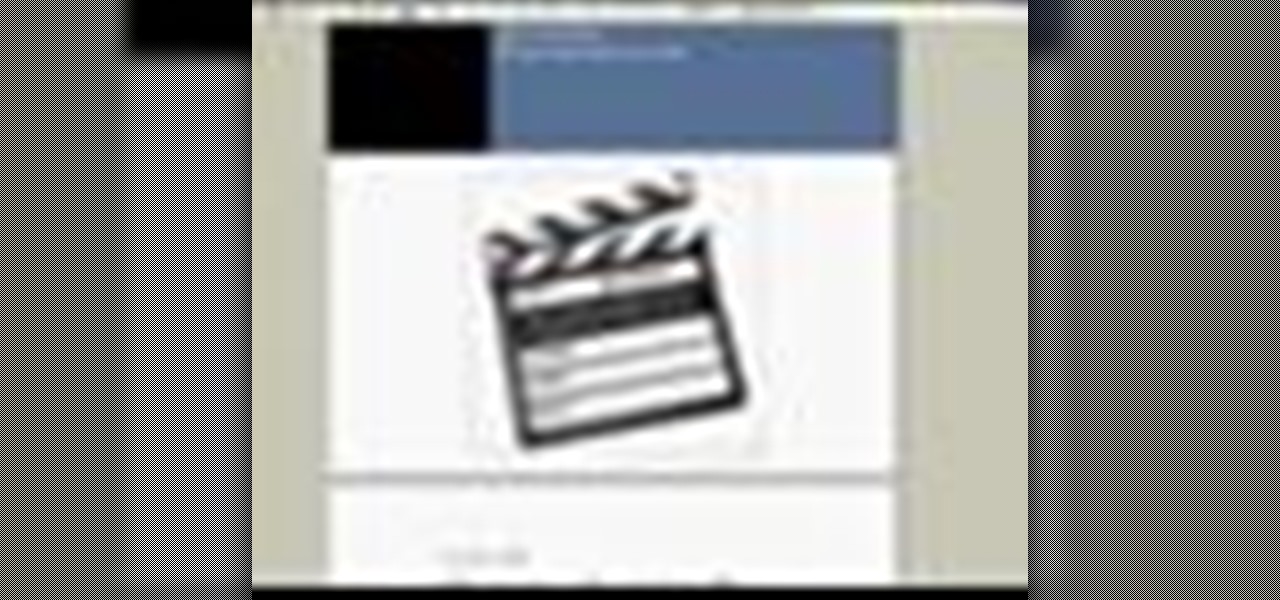
How To: Extract images and text from a PDF in Acrobat
Learn two ways to extract images and text from a PDF using Adobe Acrobat. The two ways are "paste the image or text" and "use the snapshot tool". Extract images and text from a PDF in Acrobat.

How To: Get started with Acrobat 3D Toolkit
The application Acrobat 3D comes with an associated utility called Acrobat 3D Toolkit, which allows the 3D content in the PDF file to be enhanced by editing lighting, adding textures and materials, and creating animations. In this video tutorial you will learn to set up the Acrobat 3D Toolkit environment for technical illustration. Learn about the shortcuts and quick keys to quicken your workflow!

How To: Create an internal page link in Acrobat 5
If you have a website, and would like to direct people to it via your free ebook, you might want to include an Internal Page Link in it. In this Adobe Acrobat video tutorial you will learn how to create an Internal Page Link by adding a link action, setting default page scale, and saving and viewing the working link. Make sure to hit "play tutorial" in the top left corner of the video to start the video. There is no sound, so you'll need to watch the pop-up directions. Create an internal page...

How To: Create a custom watermark in Adobe Acrobat
In this Adobe Acrobat video tutorial you will learn how to create a custom stamp and apply it as a watermark. It might be a good way to add copyright notice to your PDF documents. Make sure to hit "play tutorial" in the top left corner of the video to start the video. There is no sound, so you'll need to watch the pop-up directions. Create a custom watermark in Adobe Acrobat.

How To: Add AVI movies to a PDF using Adobe Acrobat
Need a video presentation in your product catalog? In this Adobe Acrobat video tutorial you will learn how to add AVI movies to PDF files. Make sure to hit "play tutorial" in the top left corner of the video to start the video. There is no sound, so you'll need to watch the pop-up directions. Add AVI movies to a PDF using Adobe Acrobat.

How To: Touch up text in Adobe Acrobat
In this Adobe Acrobat video tutorial you will learn how to touch up text in a PDF file. This video shows you how to open a PDF file, and edit the page title, as well as change fonts and font colors. Make sure to hit "play tutorial" in the top left corner of the video to start the video. There is no sound, so you'll need to watch the pop-up directions. Touch up text in Adobe Acrobat.

How To: Create page navigation in Adobe Acrobat
It's important to assist your readers as they browse through your PDF document, especially it has a lot of pages. In this Adobe Acrobat video tutorial you will learn how to create basic buttons for navigation between pages. You'll see how to create a default view state, and save buttons with actions inside the file. Make sure to hit "play tutorial" in the top left corner of the video to start the video. There is no sound, so you'll need to watch the pop-up directions. Create page navigation i...

How To: Mark up design changes with the pencil tool in Acrobat
In this Adobe Acrobat video tutorial you will learn how to use the Pencil Tool. You'll learn how to mark up design changes and create call out boxes for instructions. The Pencil Eraser tool can be used to erase any parts of your Pencil-drawn line. Make sure to hit "play tutorial" in the top left corner of the video to start the video. There is no sound, so you'll need to watch the pop-up directions. Mark up design changes with the pencil tool in Acrobat.

How To: Add a url link inside a PDF page in Acrobat 5
In this Adobe Acrobat video tutorial you will learn how to add an url link inside a PDF page. Many Internet businesses use this feature to promote their websites by distributing free ebooks. Make sure to hit "play tutorial" in the top left corner of the video to start the video. There is no sound, so you'll need to watch the pop-up directions. Add a url link inside a PDF page in Acrobat 5.

How To: Use the rubber stamp tool in Acrobat 5
In this Adobe Acrobat video tutorial you will learn how to use the Rubber Stamp Tool. You use the Stamp tool in Acrobat 5 to apply a stamp to an Adobe PDF document in much the same way you would use a rubber stamp on a paper document. In addition to the standard stamps offered, dynamic stamps obtain information from your system and from the Identity panel of the Preferences dialog box, allowing you to indicate name, date, and time information on the stamp. Make sure to hit "play tutorial" in ...

How To: Insert and delete pages in Acrobat 5
Do you want to include more pages after your file is published into PDF? Or you have accidentally included pages that are not meant to be in the PDF? In this Adobe Acrobat video tutorial you will learn how to insert and delete pages in a PDF document. Make sure to hit "play tutorial" in the top left corner of the video to start the video. There is no sound, so you'll need to watch the pop-up directions. Insert and delete pages in Acrobat 5.

How To: Insert image files into PDF pages in Acrobat 5
PDF files could be boring to the readers if filled only with text. You can easily make a difference by adding graphics to your PDF. In this Adobe Acrobat video tutorial you will learn how to insert image files into PDF pages. Make sure to hit "play tutorial" in the top left corner of the video to start the video. There is no sound, so you'll need to watch the pop-up directions. Insert image files into PDF pages in Acrobat 5.

How To: Add movie clips to PDF files in Acrobat 5
PDF is no longer limited to text and images. In this Adobe Acrobat video tutorial you will learn how to add movie clip to PDF files, and adjust clip properties. Make sure to hit "play tutorial" in the top left corner of the video to start the video. There is no sound, so you'll need to watch the pop-up directions. Add movie clips to PDF files in Acrobat 5.

How To: Navigate multiple page documents in Acrobat 5
If you have just downloaded a 500-page PDF ebook, you might really enjoy this video. In this Adobe Acrobat video tutorial you will learn how to navigate multiple page documents using free scroll, thumbnail view, focus square, and view documents as spread. Make sure to hit "play tutorial" in the top left corner of the video to start the video. There is no sound, so you'll need to watch the pop-up directions. Navigate multiple page documents in Acrobat 5.
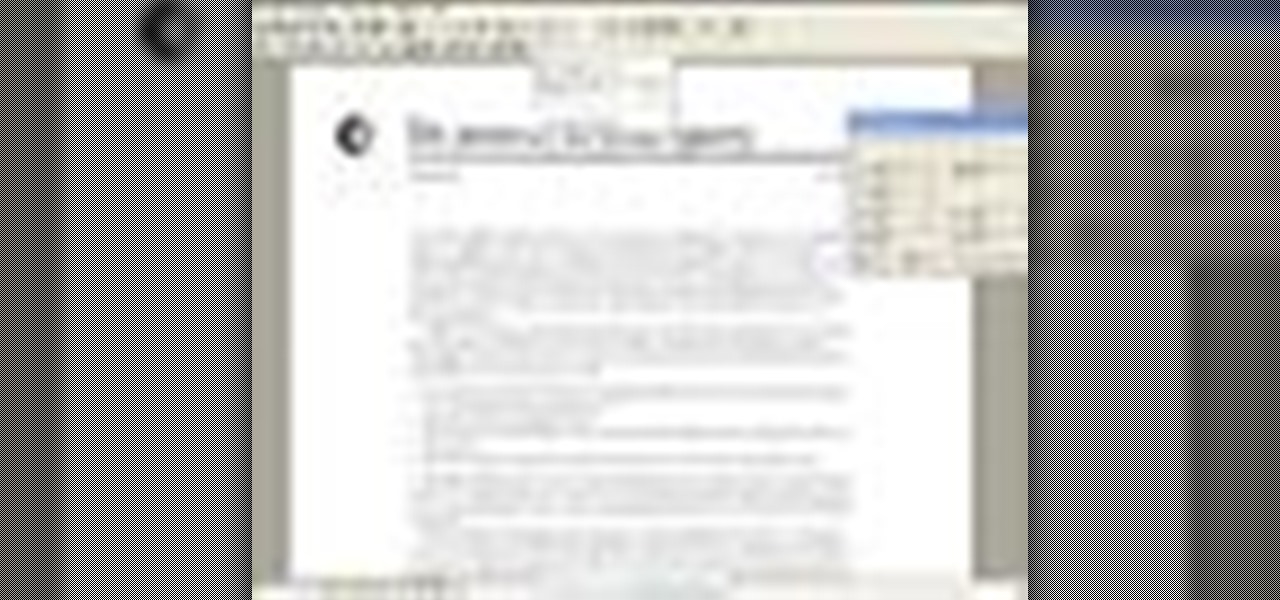
How To: Edit text in Acrobat 5
Some people wrongly believe that PDF files can never be changed. In this Adobe Acrobat video tutorial you will learn how to edit text inside Acrobat 5. Make sure to hit "play tutorial" in the top left corner of the video to start the video. There is no sound, so you'll need to watch the pop-up directions. Edit text in Acrobat 5.

How To: Use the Acrobat typewriter tool on forms
Unfortunately not everyone goes through the effort of making form fields on their forms. So rather than print the form out and fill it out by hand, use the Acrobat Typewriter Tool to click right onto the form and type right onto it without the need for form fields. In this video you’ll learn how.

How To: Modify PDF files in Acrobat 8
This video shows you how to add, update, and remove information in headers, footers, watermarks, and backgrounds of PDF files in Acrobat 8. You also learn how to manage options and settings, crop a PDF file, add printer marks, and adjust images. Modify PDF files in Acrobat 8.
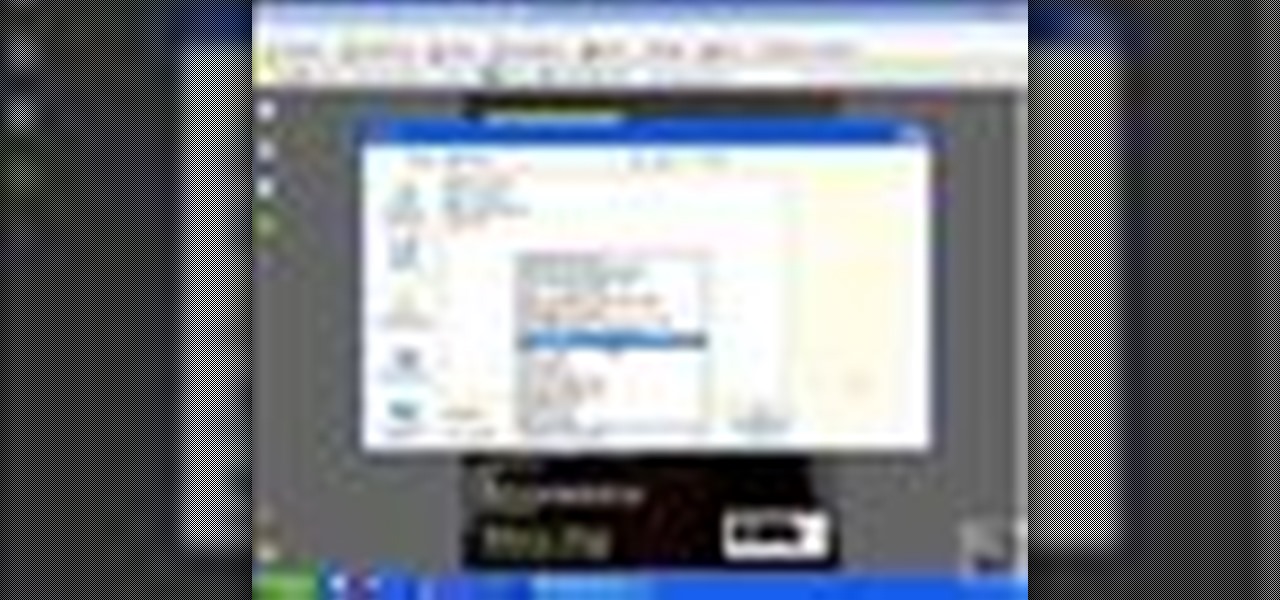
How To: Convert PDF files in Acrobat 8 Professional
This video shows you several ways to convert PDF files into PDF/X and PDF/A files in Acrobat 8 Pro. You also learn how to manage settings for each format and verify converted files. Check out this wonderful lesson from Brian Wood now! Convert PDF files in Acrobat 8 Professional.

How To: Combine files into a PDF file in Acrobat 8
This video shows you how to combine multiple files of various types into one sequentially numbered PDF file in Acrobat 8. You also learn how to manage the options for combining files, and wrap the separate files into a PDF Package that retains individual attributes of the files. Check out this lesson from Brian Wood now! Combine files into a PDF file in Acrobat 8.

How To: Use Acrobat 8 Preflighting and Fixups
In previous versions of Acrobat you could run PDFs against the Preflight tool and it would either pass or fail. If it failed you would then have to manually resolve the problems in the PDF or by generating a new PDF. In Acrobat 8 Professional you can now apply "Fix-ups" to correct the most common problems encountered in working with PDFs for print.

How To: Crop PDFs in Acrobat 8 Professional
Ever wanted to crop a PDF? In this video we'll take a look at the various ways to do it and some reasons why you would. The nice thing about cropping a PDF is that the information that is cropped off is never actually deleted. Watch this Terry White's video now!
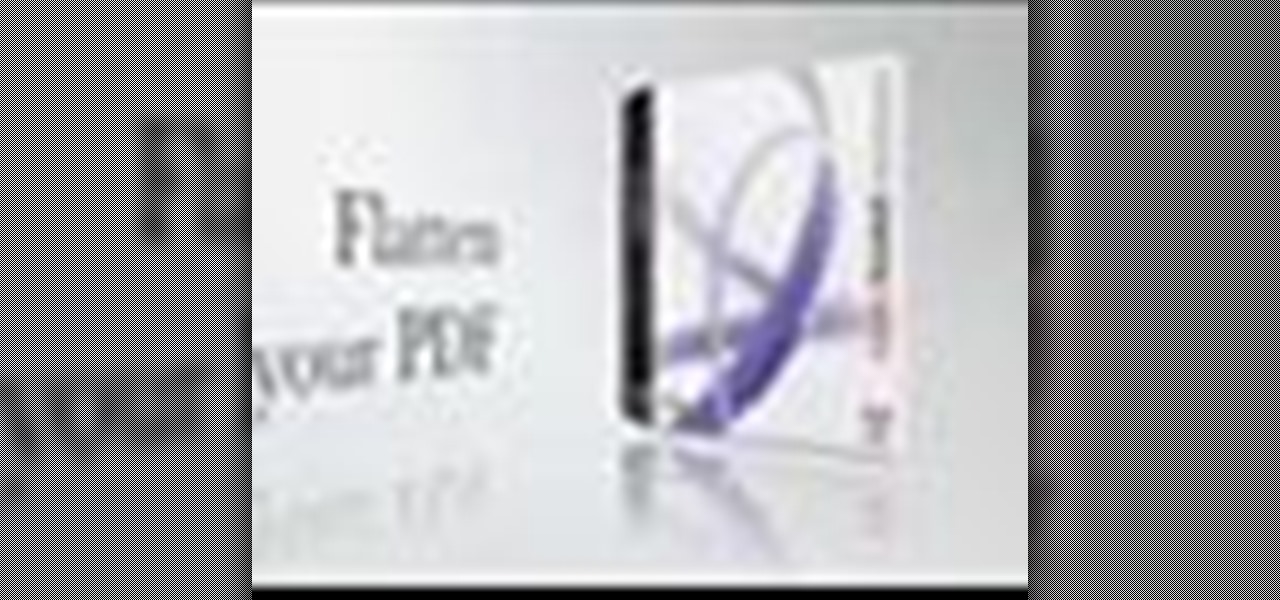
How To: Flatten transparency in PDFs using Acrobat
The introduction of transparency has been quite controversial in print production over the past few years, though the fact is that for most transparency in Adobe files works just fine. However, those of us out there with older RIPs may have issues printing transparency. In this video you'll see how to flatten transparency in your PDF files before you ever hit the Print command.

How To: Create fillable forms with Acrobat 7 Professional
In this Podcast you’ll see how to make a form using Adobe InDesign CS2 and then export it as a PDF file. After your form is in PDF form, you can open it in Acrobat 7 Professional and create fields on top of the PDF. This enables users to fill out the form right inside their web browsers with the Free Adobe Reader. Check out this video and learn how to do it now!
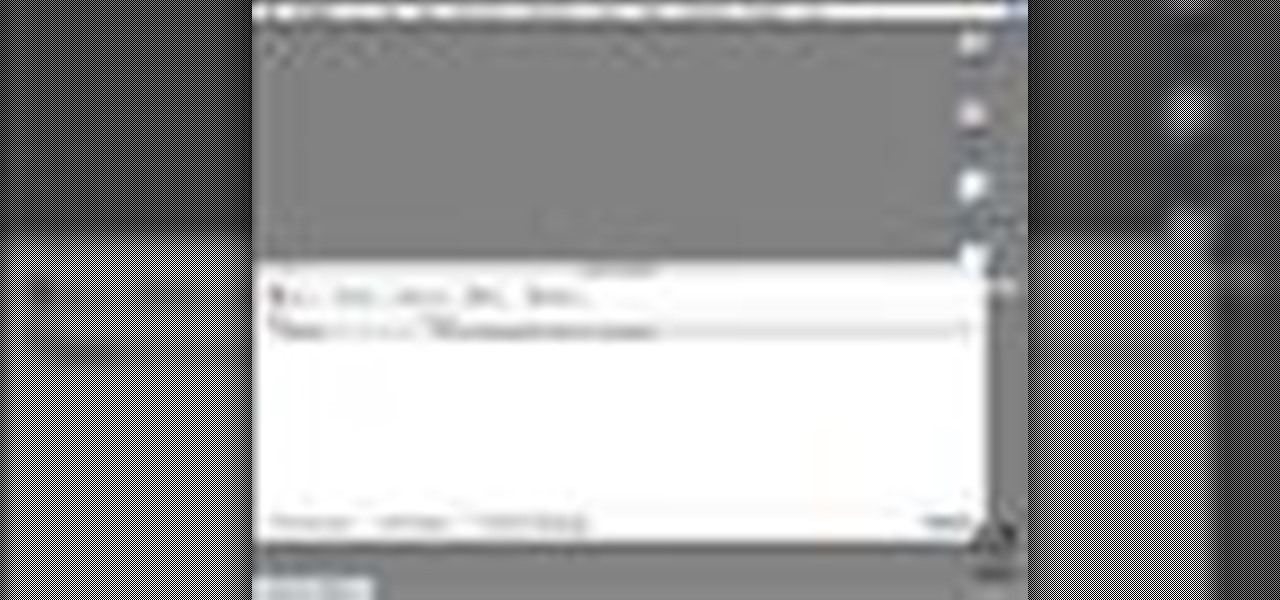
How To: Create JDF job definitions with Acrobat and InDesign
This video shows you how to create and edit a JDF (job definition format) in Acrobat to automate the print production process. You'll learn how to effectively submit a newsletter to a print provider. Check out this video created by Adam Pratt now! Create JDF job definitions with Acrobat and InDesign.
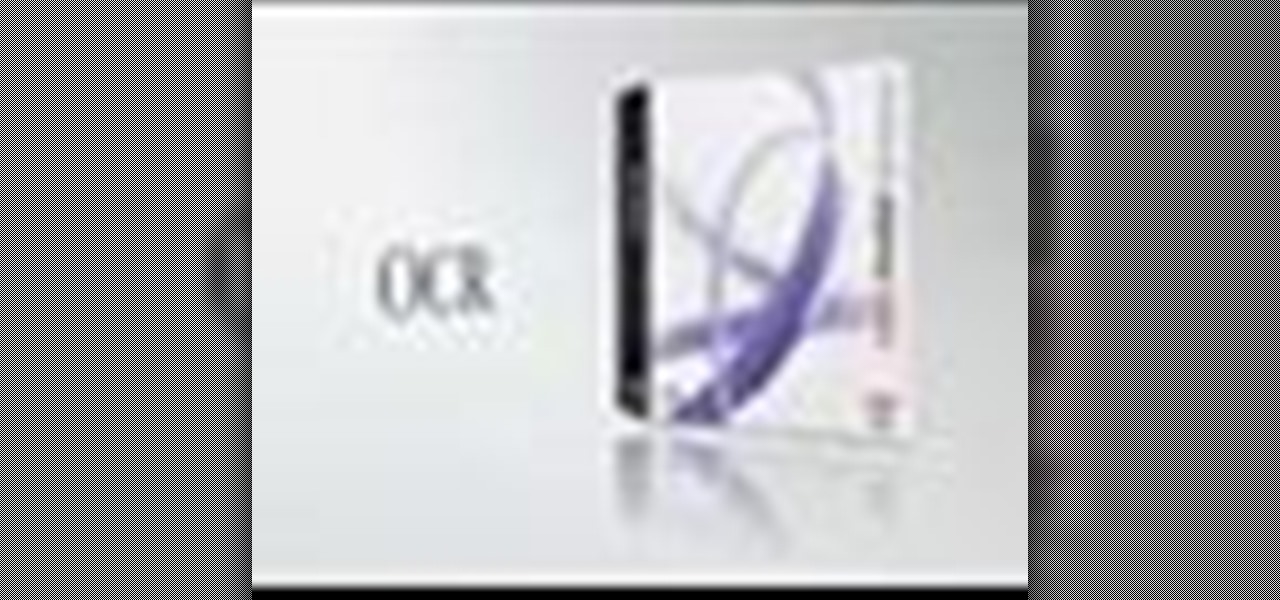
How To: Use OCR scans in Acrobat 7 Professional
OCR is usually a bad word to most computer users, but in Acrobat it's the next best thing to sliced bread. Adobe Acrobat 7 Professional not only employs Optical Character Recognition for your text, it does Page Recognition to preserve the geometry of your pages. Everything stays in place and your paper documents become searchable, reusable text!

How To: Utilize the presentation features of Acrobat
You can select images in the Bridge and send them to Photoshop to make a presentation slideshow. In this video you'll see how to add some polish to those presentations as well as taking advantage of Acrobat specific transitions and settings. You'll also see how to tweak the settings to do automatic or manual slideshows.