This session is about page view sharing. Click collaborate, send collaborate live. It works with Acrobat. It opens a live chat session. Log in with Adobe ID. You can invite others to collaborate. Click to select name, attach a file and send an email. File can be saved on Acrobat. Access can be restricted to those who are invited. Collaborate live panel opens. You can open the invitees computer. Invitee needs to sign in. You have the ability to chat. Start page sharing. Pages are synchronized. Initiator can get the same page and view as invitee. You can get a full screen session with invitee by clicking collaborate live, share my screen. A free connect now meeting opens on Acrobat.com and you can have two others join online web session. Browser opens. Invitee gets a message to join in the chat room. Invitee launches browser. A message is received that invitee wants to join. Initiator accepts. Invitee is brought into room to share screen, web cam, chat or voice over IP session.

Apple's iOS 26 and iPadOS 26 updates are packed with new features, and you can try them before almost everyone else. First, check Gadget Hacks' list of supported iPhone and iPad models, then follow the step-by-step guide to install the iOS/iPadOS 26 beta — no paid developer account required.










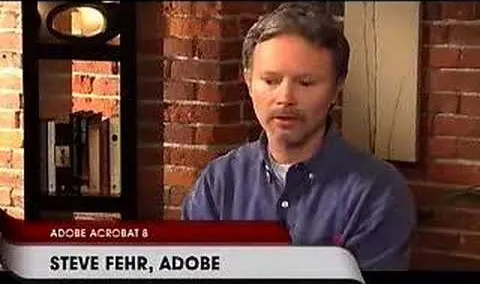


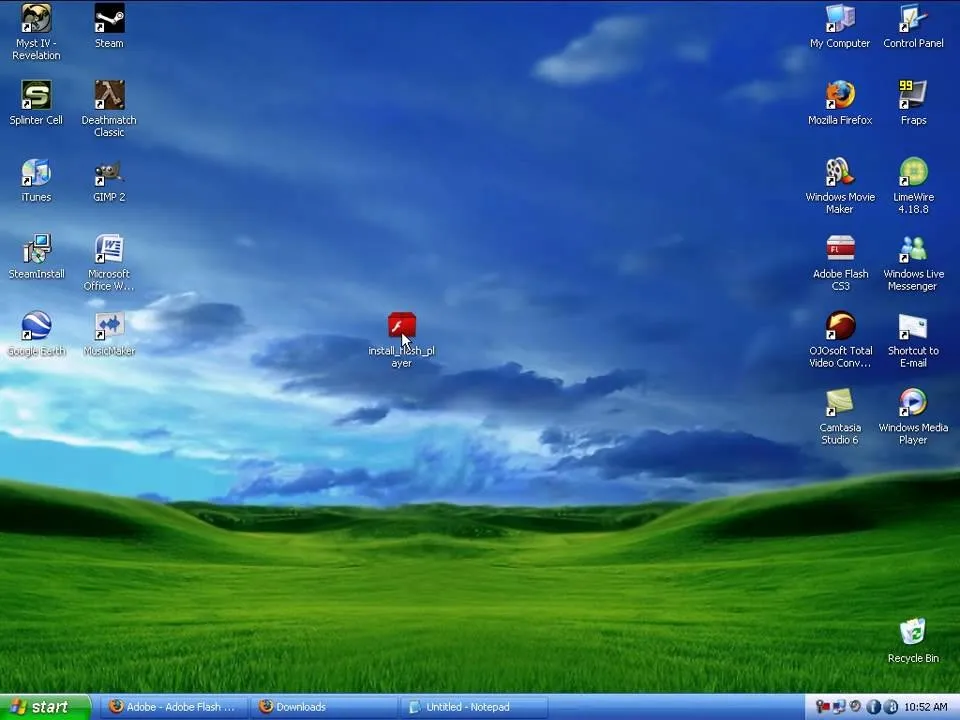
Comments
Be the first, drop a comment!