Use Adobe Acrobat to edit your PDF files. With handy software like this you will be able create the perfect version of whatever project you are working on. Text, photos and images can all be changed with this handy advice.
Although a PDF file is intended to be the final version of a document, with the right software and a little know-how, you can edit the file to make last-minute changes.
You Will Need
* A computer with internet access
* Adobe Acrobat
* Adobe Photoshop
* PDF editing freeware (optional)
Step 1: Download Acrobat
Buy and install Adobe Acrobat.
If you don't have access to Acrobat, check out free PDF editing software available online that can also be used to edit images, change or delete pages, and edit text.
Step 2: Open the PDF
Open the PDF in Acrobat, and turn on the Advanced Editing toolbar under the Tools menu at the top.
Step 3: Edit images
Click on the TouchUp Object Tool to edit images in the PDF. Right-click on the image you want to edit, or Control-click on a Mac, and choose Edit Image.
Step 4: Open Photoshop
Open the image in Photoshop or another image editing program, and change it as desired. The image updates automatically in Acrobat.
Step 5: Edit text
Click on the TouchUp Text tool to edit text in the PDF. Use the same font as the original document.
Step 6: Combine files
Combine multiple PDF files into one file by clicking Combine and selecting Merge Files into a Single PDF. A window pops up, allowing you to add the PDF files you want to combine.
Step 7: Reorder pages
Click on View at the top, scroll down to Navigation Panels, and click Pages. Change the order of the pages in the PDF by clicking on the page's thumbnail and dragging it to the desired location.
Did you know? Adobe was named after the Adobe Creek that ran behind founder John Warnock's house.












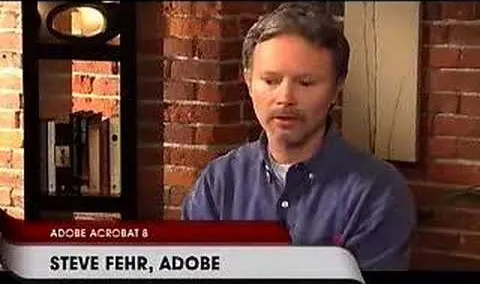


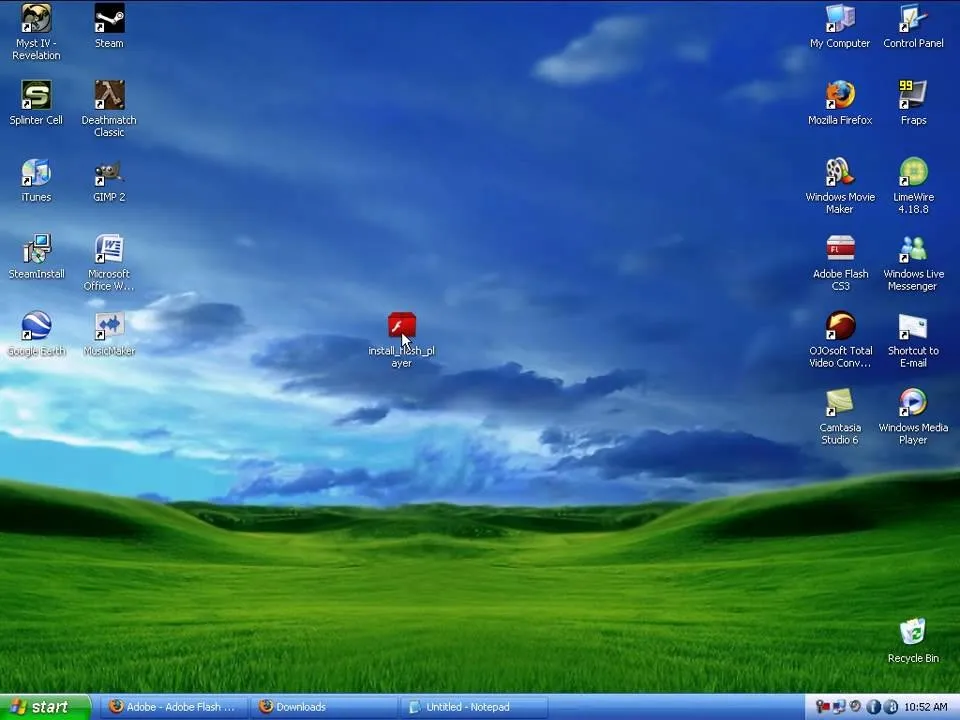
Comments
Be the first, drop a comment!