This how-to video is about how to enable the commenting tools in the free Adobe Reader using Acrobat 9 Pro and Acrobat 9 Pro Extended.
To do this, open any PDF document and go to the "comments" menu and select "enable for commenting and analysis in Adobe Reader". Once we choose this option a message will pop up and give a warning that certain functions like filling in forms, editing documents and digital signatures will be disabled for both Acrobat Reader and users. Click the "ok" option to remove this message, and then we will be asked to save the enabled PDF document. When this PDF document is opened anyone who has the free Adobe Reader will see the "comment and mark up analysis tool" available to them for this enabled document at no cost and they can enjoy the features of the commenting tools.
This video explains in detail how to activate the commenting tool in the free Adobe Reader.












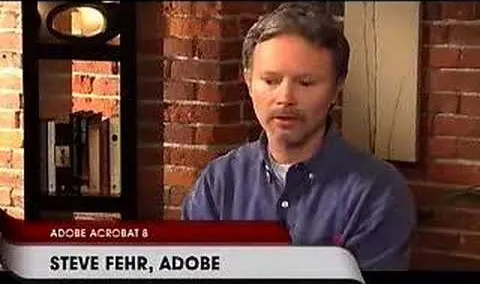


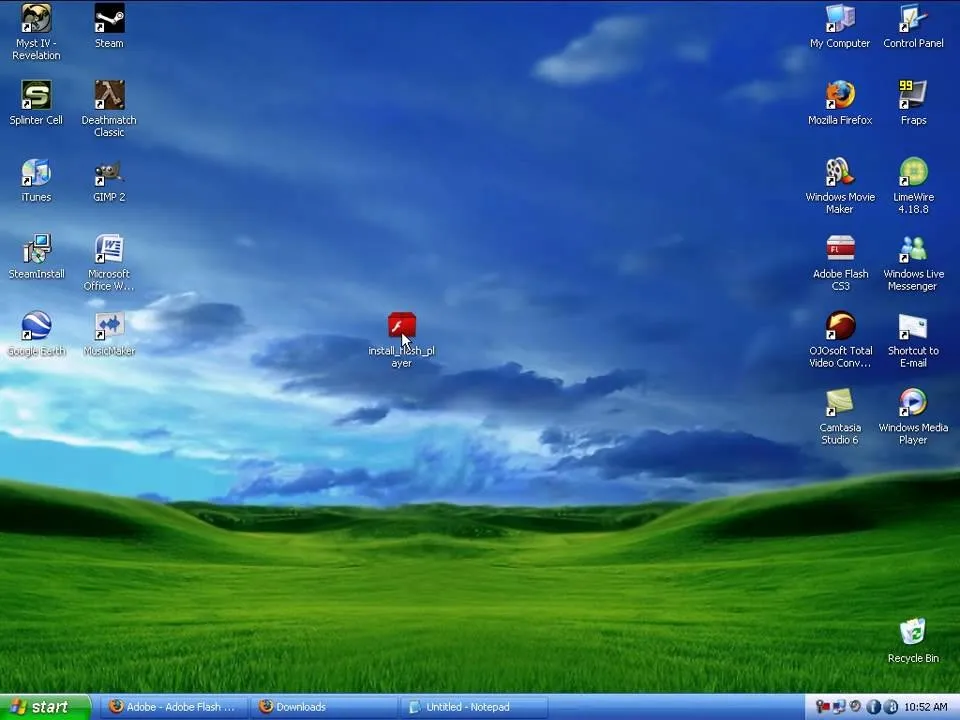
Comments
Be the first, drop a comment!